MCPHub 自定义服务器配置及内网部署(二)
本文档指导用户构建一个本地 PyPI 源,以便持久化存储 Python 包并进行离线安装。接着,文档说明了自定义 MCPHub 配置,包括定义 MCP 服务器市场中的服务(例如:mcp-server-time, calculator-mcp-server)以及调整 MCPHub 自身的运行时设置,例如指定本地 PyPI 源和用户认证信息。
架构图
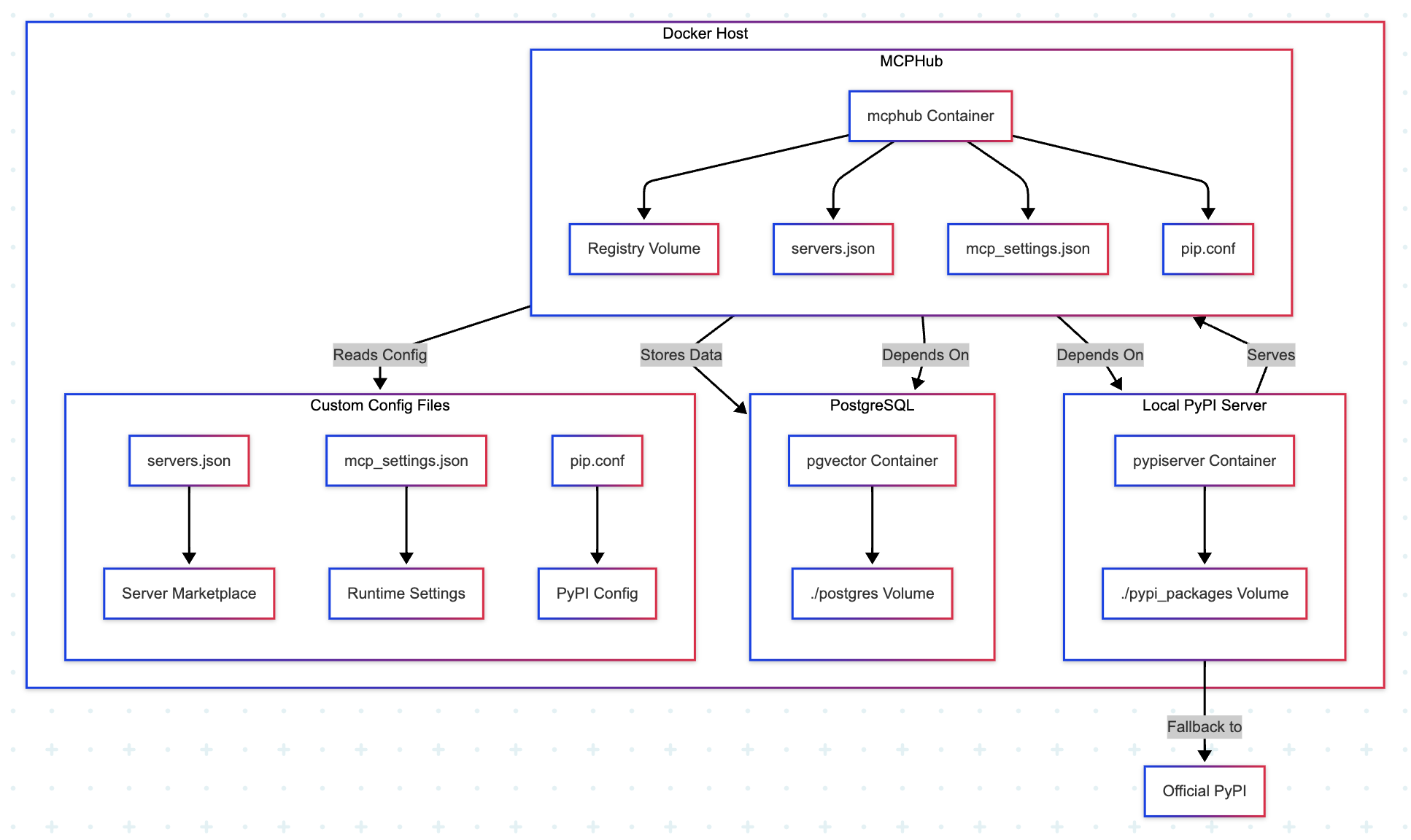
graph TD
subgraph Docker Host
A[Local PyPI Server] -->|Serves| B[MCPHub]
B -->|Stores Data| C[PostgreSQL]
B -->|Reads Config| D[Custom Config Files]
end
subgraph A[Local PyPI Server]
A1[pypiserver Container] --> A2[./pypi_packages Volume]
end
subgraph B[MCPHub]
B1[mcphub Container] --> B2[Registry Volume]
B1 --> B3[servers.json]
B1 --> B4[mcp_settings.json]
B1 --> B5[pip.conf]
end
subgraph C[PostgreSQL]
C1[pgvector Container] --> C2[./postgres Volume]
end
subgraph D[Custom Config Files]
D1[servers.json] --> D2[Server Marketplace]
D3[mcp_settings.json] --> D4[Runtime Settings]
D5[pip.conf] --> D6[PyPI Config]
end
A -->|Fallback to| E[Official PyPI]
B -->|Depends On| A
B -->|Depends On| C
搭建本地 PyPI 源
拉取 pypiserver 镜像
docker pull pypiserver/pypiserver
创建存储 Python 包的目录
Docker 容器是隔离的,容器内的数据默认会随着容器的删除而丢失。为了持久化你的 Python 包,你需要将宿主机上的一个目录挂载到容器内部。
mkdir pypi_packages
下载 mcp-server-time 及其依赖包
把需要部署的 MCP 服务器及其依赖包存储到 pypi_packages 目录中,以便在内网环境中使用。
pip download mcp-server-time --dest ./pypi_packages
最好到 mcphub 容器中进行下载
- 📌 calculator-mcp-server
pip download calculator-mcp-server --dest /app/registry -i https://pypi.org/simple/ --resume-retries 3 - 📌 mcp-server-time
pip download mcp-server-time --dest /app/registry -i https://pypi.org/simple/ --resume-retries 3
运行 pypiserver 容器
docker run -d \
--name pypiserver \
-v ./pypi_packages:/data/packages \
-p 8080:8080 \
pypiserver/pypiserver:latest \
run /data/packages
--fallback-url https://pypi.org/simple/: 这个参数指定了一个回退的 PyPI 源地址,当本地服务器找不到某个包时,会尝试从这个地址获取。
安装时指定本地 PyPI 源
pip install --index-url http://localhost:8080/simple/ mcp-server-time
搭建本地 npm 源
拉取 Verdaccio 镜像
docker pull verdaccio/verdaccio
创建目录结构
在本地创建一个目录结构来存储 Verdaccio 的配置文件、插件和存储数据。
mkdir -p ./custom/verdaccio/conf
mkdir -p ./custom/verdaccio/plugins
mkdir -p ./custom/verdaccio/storage
创建配置文件
编辑文件 verdaccio/conf/config.yaml。
可以拷贝文件 https://github.com/verdaccio/verdaccio/blob/5.x/conf/docker.yaml 的内容到
config.yaml中,并根据需要进行修改。
storage: /verdaccio/storage/data
plugins: /verdaccio/plugins
web:
title: Verdaccio
auth:
htpasswd:
file: /verdaccio/storage/htpasswd
uplinks:
npmjs:
url: https://registry.npmjs.org/
packages:
'@*/*':
# scoped packages
access: $all
publish: $all
unpublish: $authenticated
proxy: npmjs
'**':
access: $all
publish: $authenticated
unpublish: $authenticated
proxy: npmjs
server:
keepAliveTimeout: 60
middlewares:
audit:
enabled: true
log: { type: stdout, format: pretty, level: http }
- access: $all - 允许所有用户访问所有包。
- publish: $all - 允许所有用户发布包。
- proxy: npmjs - 如果本地没有找到包,则从 npmjs 上代理请求。
自定义 MCPHub 配置
配置 MCP 服务器市场 (custom/servers.json)
{
"any-chat-completions": {
"name": "any-chat-completions",
"display_name": "Any Chat Completions",
"description": "Interact with any OpenAI SDK Compatible Chat Completions API like OpenAI, Perplexity, Groq, xAI and many more.",
"repository": {
"type": "git",
"url": "https://github.com/pyroprompts/any-chat-completions-mcp"
},
"homepage": "https://github.com/pyroprompts/any-chat-completions-mcp",
"author": {
"name": "pyroprompts"
},
"license": "MIT",
"categories": [
"AI Systems"
],
"tags": [
"Claude",
"OpenAI",
"API",
"Chat Completion"
],
"examples": [
{
"title": "OpenAI Integration",
"description": "Integrate OpenAI into Claude Desktop",
"prompt": "Configure the MCP server to use OpenAI's API."
}
],
"installations": {
"npm": {
"type": "npm",
"command": "npx",
"args": [
"-y",
"https://github.com/pyroprompts/any-chat-completions-mcp"
],
"env": {
"AI_CHAT_KEY": "${AI_CHAT_KEY}",
"AI_CHAT_NAME": "${AI_CHAT_NAME}",
"AI_CHAT_MODEL": "${AI_CHAT_MODEL}",
"AI_CHAT_BASE_URL": "${AI_CHAT_BASE_URL}"
}
}
},
"arguments": {
"AI_CHAT_KEY": {
"description": "API key for authentication with the chat service provider.",
"required": true,
"example": "your_openai_secret_key_here"
},
"AI_CHAT_NAME": {
"description": "The name of the AI chat provider to use, like 'OpenAI' or 'PyroPrompts'.",
"required": true,
"example": "OpenAI"
},
"AI_CHAT_MODEL": {
"description": "Specifies which model to be used for the chat service, e.g., 'gpt-4o'.",
"required": true,
"example": "gpt-4o"
},
"AI_CHAT_BASE_URL": {
"description": "The base URL for the API service of the chat provider.",
"required": true,
"example": "https://api.openai.com/v1"
}
},
"tools": [
{
"name": "chat-with-${AI_CHAT_NAME_CLEAN}",
"description": "Text chat with ${AI_CHAT_NAME}",
"inputSchema": {
"type": "object",
"properties": {
"content": {
"type": "string",
"description": "The content of the chat to send to ${AI_CHAT_NAME}"
}
},
"required": [
"content"
]
}
}
]
},
"time": {
"name": "time",
"display_name": "Time",
"description": "A Model Context Protocol server that provides time and timezone conversion capabilities. It automatically detects the system's timezone and offers tools for getting current time and converting between timezones.",
"repository": {
"type": "git",
"url": "https://github.com/modelcontextprotocol/servers"
},
"homepage": "https://github.com/modelcontextprotocol/servers/tree/main/src/time#readme",
"author": {
"name": "MCP Team"
},
"license": "MIT",
"categories": [
"System Tools"
],
"tags": [
"time",
"timezone",
"date",
"converter"
],
"arguments": {
"TZ": {
"description": "Environment variable to override the system's default timezone",
"required": false,
"example": "America/New_York"
}
},
"installations": {
"uvx": {
"type": "uvx",
"command": "uvx",
"args": [
"mcp-server-time",
"--local-timezone=Asia/Shanghai"
],
"description": "Install and run using uvx (recommended)",
"recommended": true
}
},
"tools": [
{
"name": "get_current_time",
"description": "Get current time in a specific timezones",
"inputSchema": {
"type": "object",
"properties": {
"timezone": {
"type": "string",
"description": "IANA timezone name (e.g., 'America/New_York', 'Europe/London'). Use local timezone if no timezone provided by the user."
}
},
"required": [
"timezone"
]
}
},
{
"name": "convert_time",
"description": "Convert time between timezones",
"inputSchema": {
"type": "object",
"properties": {
"source_timezone": {
"type": "string",
"description": "Source IANA timezone name (e.g., 'America/New_York', 'Europe/London'). Use local timezone if no source timezone provided by the user."
},
"time": {
"type": "string",
"description": "Time to convert in 24-hour format (HH:MM)"
},
"target_timezone": {
"type": "string",
"description": "Target IANA timezone name (e.g., 'Asia/Tokyo', 'America/San_Francisco'). Use local timezone if no target timezone provided by the user."
}
},
"required": [
"source_timezone",
"time",
"target_timezone"
]
}
}
],
"examples": [
{
"title": "Current time",
"description": "Get the current time in a specific timezone",
"prompt": "What time is it in Tokyo right now?"
},
{
"title": "Time conversion",
"description": "Convert time between timezones",
"prompt": "Convert 3:30 PM EST to Paris time."
}
],
"is_official": true
},
"calculator": {
"name": "calculator",
"display_name": "Calculator",
"description": "A Model Context Protocol server that provides basic arithmetic operations.",
"repository": {
"type": "git",
"url": "https://github.com/wang-junjian/calculator-mcp-server"
},
"homepage": "https://github.com/wang-junjian/calculator-mcp-server",
"author": {
"name": "Wang Junjian"
},
"license": "MIT",
"categories": [
"Utility"
],
"tags": [
"calculator",
"math",
"arithmetic"
],
"installations": {
"uvx": {
"type": "uvx",
"command": "uvx",
"args": [
"calculator-mcp-server"
],
"description": "Install and run using uvx (recommended for quick testing). For production, consider packaging your server."
}
},
"tools": [
{
"name": "add",
"description": "Adds two numbers (int or float).",
"inputSchema": {
"type": "object",
"properties": {
"a": {
"type": "number",
"description": "The first number."
},
"b": {
"type": "number",
"description": "The second number."
}
},
"required": [
"a",
"b"
]
}
},
{
"name": "subtract",
"description": "Subtracts two numbers (int or float).",
"inputSchema": {
"type": "object",
"properties": {
"a": {
"type": "number",
"description": "The first number."
},
"b": {
"type": "number",
"description": "The second number."
}
},
"required": [
"a",
"b"
]
}
},
{
"name": "multiply",
"description": "Multiplies two numbers (int or float).",
"inputSchema": {
"type": "object",
"properties": {
"a": {
"type": "number",
"description": "The first number."
},
"b": {
"type": "number",
"description": "The second number."
}
},
"required": [
"a",
"b"
]
}
},
{
"name": "divide",
"description": "Divides two numbers (int or float).",
"inputSchema": {
"type": "object",
"properties": {
"a": {
"type": "number",
"description": "The numerator."
},
"b": {
"type": "number",
"description": "The denominator."
}
},
"required": [
"a",
"b"
]
}
},
{
"name": "power",
"description": "Raises a number to the power of another number.",
"inputSchema": {
"type": "object",
"properties": {
"base": {
"type": "number",
"description": "The base number."
},
"exponent": {
"type": "number",
"description": "The exponent."
}
},
"required": [
"base",
"exponent"
]
}
}
],
"examples": [
{
"title": "Add two numbers",
"description": "Add 5 and 3",
"prompt": "What is 5 plus 3?"
},
{
"title": "Multiply two numbers",
"description": "Multiply 7 by 4",
"prompt": "What is 7 times 4?"
},
{
"title": "Calculate power",
"description": "Calculate 2 to the power of 3",
"prompt": "What is 2 raised to the power of 3?"
}
]
}
}
自定义 MCP 服务器配置
配置 MCP 服务器运行时设置 (custom/mcp_settings.json)
{
"mcpServers": {
"time": {
"command": "uvx",
"args": [
"mcp-server-time",
"--local-timezone=Asia/Shanghai"
],
"env": {}
},
"calculator": {
"command": "uvx",
"args": [
"calculator-mcp-server"
],
"env": {},
"enabled": true
}
},
"users": [
{
"username": "admin",
"password": "$2b$10$hPTLF/QOzCekVf2sOleFbemqtZFxA1M4HdwLVnr8LruNH2kvonC2O",
"isAdmin": true
}
],
"systemConfig": {
"routing": {
"enableGlobalRoute": true,
"enableGroupNameRoute": true,
"enableBearerAuth": false,
"bearerAuthKey": "0IBOE3PrkU6sK7PNdhUNzUyb5KbMSubd"
},
"install": {
"pythonIndexUrl": "http://pypiserver:8080/simple/",
"npmRegistry": ""
}
},
"groups": []
}
"pythonIndexUrl": "http://pypiserver:8080/simple/":指定本地 PyPI 源地址,确保 MCPHub 能够从中安装 Python 包。
Docker Compose
编辑 docker-compose.yml
version: '3.8'
networks:
mcphub-net:
driver: bridge
services:
mcphub-postgres:
image: pgvector/pgvector:pg17
container_name: mcphub-postgres
environment:
POSTGRES_DB: mcphub
POSTGRES_USER: mcphub
POSTGRES_PASSWORD: your_password
volumes:
- ./postgres:/var/lib/postgresql/data # 持久化 PostgreSQL 数据
networks:
- mcphub-net
# pypiserver 本地 PyPI 源服务
pypiserver:
image: pypiserver/pypiserver:latest
container_name: pypiserver
volumes:
# 将宿主机的 ./pypi_packages 目录挂载到容器内的 /data/packages
# 这是 pypiserver 存储 Python 包的地方
- ./custom/pypi_packages:/data/packages
ports:
# 将宿主机的 8080 端口映射到容器的 8080 端口
- "8080:8080"
command: run /data/packages
networks:
- mcphub-net
# Verdaccio 本地 npm 源服务
verdaccio:
image: verdaccio/verdaccio:latest
container_name: verdaccio
ports:
- "4873:4873"
volumes:
- ./custom/verdaccio/conf:/verdaccio/conf
- ./custom/verdaccio/plugins:/verdaccio/plugins
- ./custom/verdaccio/storage:/verdaccio/storage
networks:
- mcphub-net
mcphub:
image: samanhappy/mcphub
container_name: mcphub
ports:
- "3000:3000"
volumes:
- ./.env:/app/.env
- ./custom/registry:/app/registry
- ./custom/servers.json:/app/servers.json
- ./custom/mcp_settings.json:/app/mcp_settings.json
- ./custom/.pip/pip.conf:/root/.pip/pip.conf
- ./custom/verdaccio/.npmrc:/opt/verdaccio/.npmrc
depends_on:
- mcphub-postgres # 确保 mcphub-postgres 启动后再启动 mcphub
- pypiserver
- verdaccio
environment:
# 在这里更新 dbUrl,使用 mcphub-postgres 作为主机名
MCPHUB_DB_URL: postgresql://mcphub:your_password@mcphub-postgres:5432/mcphub
networks:
- mcphub-net
./custom/pypi_packages 目录用于存储从 PyPI 下载的 Python 包。这个包及其依赖包最好到 MCPHub 容器中下载。
编辑 custom/.pip/pip.conf
[global]
index-url = http://pypiserver:8080/simple
trusted-host = pypiserver
trusted-host = pypiserver: 告诉pip信任pypiserver这个主机,即使它不使用 HTTPS。
这样,每次运行 pip install 时,它都会默认使用并信任您的 pypiserver。
编辑 custom/verdaccio/.npmrc
registry=http://verdaccio:4873/
部署 MCPHub
docker compose up