Continue 源码分析
Continue
VS Code Extension

通过配置创建新的 Extension,用于区别于 Continue 。
{
"name": "continue",
"icon": "media/icon.png",
"version": "0.9.218",
"displayName": "LNSoft Continue",
"description": "The leading open-source AI code assistant",
"publisher": "LNSoft Continue"
}
入口
VS Code 扩展的起点是 activate.ts。activateExtension 这里的函数将注册所有命令,并将 Continue GUI 作为 webview 加载到 IDE 的侧边栏中。
配置
目录:extensions/vscode
package.json 由开发者手动创建和维护,主要用于定义项目的配置信息。
- configuration
- commands
- keybindings
- menus
- views
package-lock.json 由 npm 自动生成和更新,主要用于锁定依赖的具体版本,确保安装一致性。
国际化
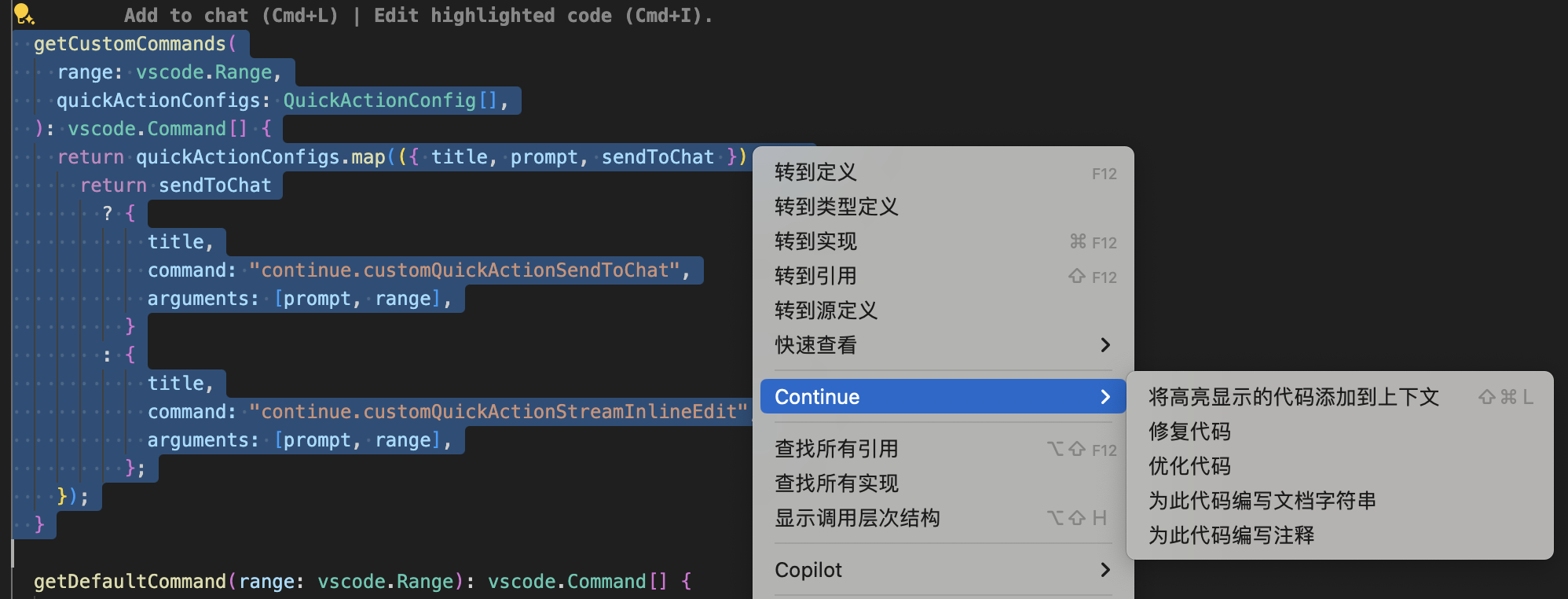
可以通过使用 package.nls.json 文件来支持多语言。package.nls.json 文件包含了所有需要本地化的字符串,并且可以为不同的语言创建相应的翻译文件,如 package.nls.zh-cn.json。
- 步骤
- 在 package.json 中使用占位符: 在 package.json 文件中,用占位符(
%占位符%)替换需要本地化的字符串。 - 创建 package.nls.json 文件: 在扩展的根目录下创建 package.nls.json 文件,定义占位符和默认语言的映射。默认语言(通常是英文)的字符串。
- 创建语言特定的翻译文件: 为每种语言创建一个翻译文件(
package.nls.<language>.json),如 package.nls.zh-cn.json,并提供相应的翻译。
- 在 package.json 中使用占位符: 在 package.json 文件中,用占位符(
{
"name": "continue",
"icon": "media/icon.png",
"version": "0.9.191",
"contributes": {
"commands": [
{
"command": "continue.focusContinueInputWithoutClear",
"category": "Continue",
"title": "%focusContinueInputWithoutClear%",
"group": "Continue"
},
{
"command": "continue.toggleFullScreen",
"category": "Continue",
"title": "%toggleFullScreen%",
"icon": "$(fullscreen)",
"group": "Continue"
},
{
"command": "continue.newSession",
"category": "Continue",
"title": "%newSession%",
"icon": "$(add)",
"group": "Continue"
},
{
"command": "continue.viewHistory",
"category": "Continue",
"title": "%viewHistory%",
"icon": "$(history)",
"group": "Continue"
},
{
"command": "continue.writeCommentsForCode",
"category": "Continue",
"title": "%writeCommentsForCode%",
"group": "Continue"
},
{
"command": "continue.writeDocstringForCode",
"category": "Continue",
"title": "%writeDocstringForCode%",
"group": "Continue"
},
{
"command": "continue.fixCode",
"category": "Continue",
"title": "%fixCode%",
"group": "Continue"
},
{
"command": "continue.optimizeCode",
"category": "Continue",
"title": "%optimizeCode%",
"group": "Continue"
}
]
}
package.nls.json
{
"newSession": "New Session",
"toggleFullScreen": "Toggle Full Screen",
"viewHistory": "View History",
"fixCode": "Fix this Code",
"optimizeCode": "Optimize this Code",
"writeDocstringForCode": "Write a Docstring for this Code",
"writeCommentsForCode": "Write Comments for this Code",
"focusContinueInputWithoutClear": "Add Highlighted Code to Context"
}
package.nls.zh-cn.json
{
"newSession": "新会话",
"toggleFullScreen": "切换全屏",
"viewHistory": "查看历史记录",
"fixCode": "修复代码",
"optimizeCode": "优化代码",
"writeDocstringForCode": "为此代码编写文档字符串",
"writeCommentsForCode": "为此代码编写注释",
"focusContinueInputWithoutClear": "将高亮显示的代码添加到上下文"
}
GUI
主界面
左边是主界面,不同的元素使用不同的颜色区分;右边是主界面中元素对应的组件或配置(颜色一致),通过 缩进 方式表示他们之间的包含关系。
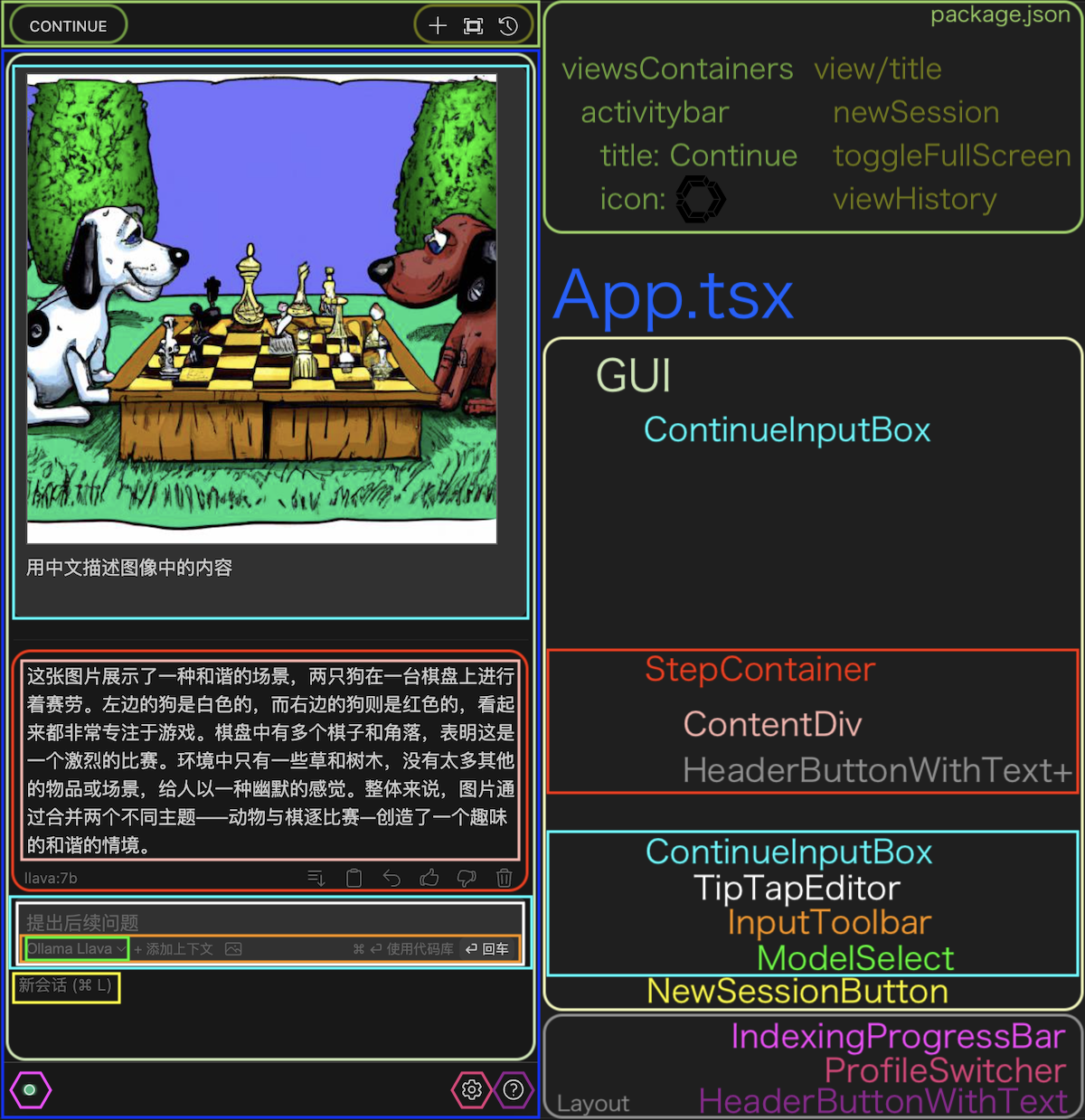
路由
| 路径 | 组件 |
|---|---|
| / | GUI |
| /index.html | GUI |
| /history | History |
| /stats | Stats |
| /help | Help |
| /help | HelpPage |
| /settings | SettingsPage |
| /addModel | AddNewModel |
| /addModel/provider/:providerName | ConfigureProvider |
| /monaco | MonacoPage |
| /onboarding | Onboarding |
| /localOnboarding | LocalOnboarding |
| /migration | MigrationPage |
| /apiKeysOnboarding | ApiKeysOnboarding |
| /apiKeyAutocompleteOnboarding | ApiKeyAutocompleteOnboarding |
标题 & 图标
![]()
extensions/vscode/package.json
{
"contributes": {
"viewsContainers": {
"activitybar": [
{
"id": "continue",
"title": "Continue",
"icon": "media/sidebar-icon.png"
}
]
},
"views": {
"continue": [
{
"type": "webview",
"id": "continue.continueGUIView",
"name": "",
"visibility": "visible"
}
]
}
}
}
在 Visual Studio Code 扩展中,viewsContainers 配置用于在活动栏(Activity Bar)中添加自定义视图容器。
菜单
通过编辑配置文件 package.json
WebView View/Title
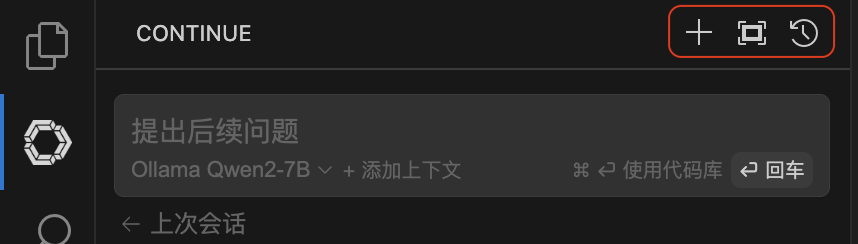
{
"contributes": {
"menus": {
"view/title": [
{
"command": "continue.newSession",
"group": "navigation@1",
"when": "view == continue.continueGUIView"
},
{
"command": "continue.toggleFullScreen",
"group": "navigation@1",
"when": "view == continue.continueGUIView"
},
{
"command": "continue.viewHistory",
"group": "navigation@1",
"when": "view == continue.continueGUIView"
}
]
}
}
}
上下文菜单
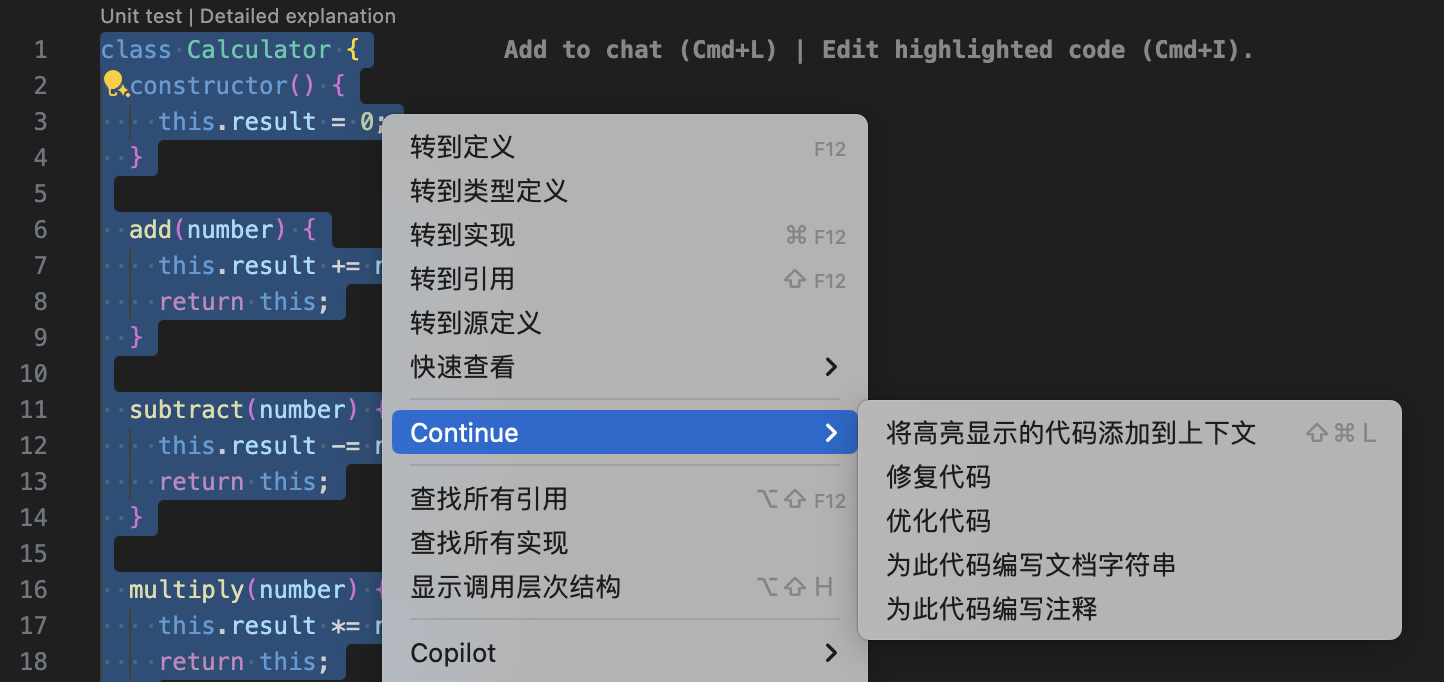
{
"contributes": {
"menus": {
"continue.continueSubMenu": [
{
"command": "continue.focusContinueInputWithoutClear",
"group": "Continue",
"when": "editorHasSelection"
},
{
"command": "continue.writeCommentsForCode",
"group": "Continue",
"when": "editorHasSelection"
},
{
"command": "continue.writeDocstringForCode",
"group": "Continue",
"when": "editorHasSelection"
},
{
"command": "continue.fixCode",
"group": "Continue",
"when": "editorHasSelection"
},
{
"command": "continue.optimizeCode",
"group": "Continue",
"when": "editorHasSelection"
},
{
"command": "continue.fixGrammar",
"group": "Continue",
"when": "editorHasSelection && editorLangId == 'markdown'"
}
]
}
}
}
Tab AutoComplete
getTabCompletion core/autocomplete/completionProvider.ts
使用 Ollama 设置
在 ~/.continue/config.json 文件中配置。
{
"tabAutocompleteModel": {
"title": "Tab Autocomplete",
"provider": "ollama",
"model": "codeqwen:7b",
"apiKey": ""
}
}
Tab AutoComplete 选项
默认 Tab AutoComplete 选项配置在代码:core/util/parameters.ts
{
"tabAutocompleteOptions": {
"multilineCompletions": "auto",
"maxPromptTokens": 400
}
}
- multilineCompletions 控制是否提供多行代码的自动补全
"always": 默认。总是在多行代码上提供自动补全"never": 从不在多行代码上提供自动补全"auto": 根据代码上下文自动决定是否提供多行代码的自动补全
- maxPromptTokens 要使用的提示 Token 的最大数量。数字越小,完成速度越快,但上下文越少。
使用什么样的模型
建议用于自动完成的模型是使用高度特定的提示格式进行训练的,这使它们能够响应完成代码的请求。出色的自动完成不需要庞大的模型。大多数最先进的自动完成模型的参数不超过 10B,超过这个数字并不能显着提高性能。
| 模型 | 大小 |
|---|---|
| deepseek-coder:1.3b-base | 1.3B |
| starcoder2:3b | 3B |
| deepseek-coder:6.7b-base | 6.7B |
| codeqwen:7b | 7B |
| deepseek-coder-v2:16b | 16B |
| codestral:22b | 22B |
支持编程语言
您需要支持编程语言,可以通过编辑代码:core/autocomplete/languages.ts
// TypeScript
export const Typescript = {
name: "TypeScript",
topLevelKeywords: ["function", "class", "module", "export", "import"],
singleLineComment: "//",
endOfLine: [";"],
};
// Python
export const Python = {
name: "Python",
// """"#" is for .ipynb files, where we add '"""' surrounding markdown blocks.
// This stops the model from trying to complete the start of a new markdown block
topLevelKeywords: ["def", "class", '"""#'],
singleLineComment: "#",
endOfLine: [],
};
// ...
export const LANGUAGES: { [extension: string]: AutocompleteLanguageInfo } = {
ts: Typescript,
js: Typescript,
tsx: Typescript,
jsx: Typescript,
ipynb: Python,
py: Python,
pyi: Python,
java: Java,
cpp: Cpp,
cxx: Cpp,
h: Cpp,
hpp: Cpp,
cs: CSharp,
c: C,
scala: Scala,
sc: Scala,
go: Go,
rs: Rust,
hs: Haskell,
php: PHP,
rb: Ruby,
rails: RubyOnRails,
swift: Swift,
kt: Kotlin,
clj: Clojure,
cljs: Clojure,
cljc: Clojure,
jl: Julia,
fs: FSharp,
fsi: FSharp,
fsx: FSharp,
fsscript: FSharp,
r: R,
R: R,
dart: Dart,
sol: Solidity,
yaml: YAML,
yml: YAML,
md: Markdown,
};
Embedding Model
在配置文件 ~/.continue/config.json 中配置 transformers.js 模型,并不能生效,目前没有指定模型的功能。
{
"embeddingsProvider": {
"provider": "transformers.js",
"model": "bge-small-zh-v1.5" // 无效
},
}
可以通过文件 core/indexing/embeddings/TransformersJsEmbeddingsProvider.ts 修改来指定中文模型 bge-small-zh-v1.5。
static model: string = "bge-small-zh-v1.5";
两处都要修改
transformers.js 支持的模型
- jina-embeddings-v2-base-zh
- bge-small-zh-v1.5
- bge-base-zh-v1.5
- bge-large-zh-v1.5
- all-MiniLM-L6-v2
- bge-base-en-v1.5
Slash Command
Slash 命令接口,定义在 core/index.d.ts 中,需要您定义一个 name(用于调用命令的文本),一个 description(在 slash 命令菜单中显示的文本)和一个在调用命令时将被调用的 run 函数。run 函数是一个异步生成器,它产生要在聊天中显示的内容。run 函数传递了一个 ContinueSDK 对象,可以用它与 IDE 交互,调用 LLM,并查看聊天历史,以及其他一些实用程序。
export interface SlashCommand {
name: string;
description: string;
params?: { [key: string]: any };
run: (sdk: ContinueSDK) => AsyncGenerator<string | undefined>;
}
在 core/commands/slash 中有许多示例的斜杠命令,我们建议从中借鉴。一旦您在此文件夹中创建了新的 SlashCommand,请确保完成以下操作:
- 将您的命令添加到 core/commands/slash/index.ts 中的数组中
- 将您的命令添加到 config_schema.json 中的列表中。这样可以确保智能感知在用户编辑
config.json时显示您的提供程序可用的命令。如果您的命令接受任何参数,您还应该按照现有示例将它们添加到 JSON 模式中。
编写内建 Slash Command:翻译中文(/tr)
增加文件 core/commands/slash/translate.ts,并在其中添加以下内容:
import { SlashCommand } from "../../index.js";
import { stripImages } from "../../llm/countTokens.js";
const TranslateChineseCommand: SlashCommand = {
name: "tr",
description: "Translate to Chinese",
run: async function* ({ ide, llm, input }) {
if (input.trim() === "") {
yield "Please enter the text you want to translate into Chinese.";
return;
}
// input = '/tr hello world' => 'hello world'
input = input.replace("/tr", "").trim();
const prompt = `The text the user wants to translate is:
"${input}"
Please translate into Chinese. Your output should contain only the corresponding Chinese, without any explanation or other output.`;
for await (const chunk of llm.streamChat([
{ role: "user", content: prompt },
])) {
yield stripImages(chunk.content);
}
},
};
export default TranslateChineseCommand;
修改文件 core/commands/slash/index.ts,并在其中添加以下内容:
//...
import TranslateChineseCommand from "./translate.js";
export default [
//...
TranslateChineseCommand,
];
LLM Providers
Adding an LLM Provider
Continue 支持十几种不同的 LLM “providers”,使得在 OpenAI、Ollama、Together、LM Studio、Msty 等平台上运行模型变得容易。你可以在这里找到所有现有的 providers,如果你发现缺少某个 provider,可以按照以下步骤添加:
- 在 core/llm/llms 目录中创建一个新文件。文件名应为 provider 的名称,并且应导出一个扩展自 BaseLLM 的类。这个类应包含以下最小实现。我们建议查看现有的 providers 以获取更多详细信息。LlamaCpp Provider 是一个很好的简单示例。
- providerName - 你的 provider 的标识符
- 至少一个 _streamComplete 或 _streamChat - 这是向 API 发出请求并返回流响应的函数。你只需要实现其中一个,因为 Continue 可以在 “chat” 和 “raw completion” 之间自动转换。
- 将你的 provider 添加到 core/llm/llms/index.ts 中的 LLMs 数组中。
- 如果你的 provider 支持图像,将其添加到 core/llm/index.ts 中的 PROVIDER_SUPPORTS_IMAGES 数组中。
- 将必要的 JSON Schema 类型添加到 config_schema.json 中。这确保了当用户编辑 config.json 时,Intellisense 会显示你的 provider 可用的选项。
- 在 docs/docs/reference/Model Providers 中为你的 provider 添加一个文档页面。这应该展示在 config.json 中配置你的 provider 的示例,并解释可用的选项。
Context Providers
ContextProvider 是一个 Continue 插件,可以通过输入 @ 来快速选择文档作为语言模型的上下文。 IContextProvider 接口在 core/index.d.ts 中定义,但所有内置上下文提供程序都扩展于 BaseContextProvider。
export interface IContextProvider {
get description(): ContextProviderDescription;
getContextItems(
query: string,
extras: ContextProviderExtras,
): Promise<ContextItem[]>;
loadSubmenuItems(args: LoadSubmenuItemsArgs): Promise<ContextSubmenuItem[]>;
}
export abstract class BaseContextProvider implements IContextProvider {
options: { [key: string]: any };
constructor(options: { [key: string]: any }) {
this.options = options;
}
static description: ContextProviderDescription;
get description(): ContextProviderDescription {
return (this.constructor as any).description;
}
// Maybe just include the chat message in here. Should never have to go back to the context provider once you have the information.
abstract getContextItems(
query: string,
extras: ContextProviderExtras,
): Promise<ContextItem[]>;
async loadSubmenuItems(
args: LoadSubmenuItemsArgs,
): Promise<ContextSubmenuItem[]> {
return [];
}
}
在定义上下文提供程序之前,请确定要创建哪种 "type"。
"query"类型在选择时将显示一个小文本输入,使用户有机会输入类似 Google 搜索查询的 GoogleContextProvider 内容。"submenu"类型将打开一个可以搜索和选择的项目子菜单。示例包括 GitHubIssuesContextProvider 和 DocsContextProvider。"normal"类型将立即添加上下文项。示例包括 DiffContextProvider 和 OpenFilesContextProvider。
编写您的上下文提供程序,请确保完成以下操作:
- 将其添加到 core/context/providers/index.ts 中的上下文提供程序数组中
- 将其添加到 core/index.d.ts 中的
ContextProviderName类型 - 将其添加到 config_schema.json 中的列表中。
Prompt files
Prompt (.prompt) 文件是构建和与他人共享 LLM 提示的简单方法。该格式的灵感来自 HumanLoops 的 .prompt 文件。保存在目录 extensions/vscode/.prompts 里。
语法
Preamble
--- 分隔符上方的所有内容,可让您指定模型参数。它使用 YAML 语法,目前支持以下参数:
- temperature
- topP
- topK
- minP
- presencePenalty
- frequencyPenalty
- mirostat
- stop
- maxTokens
- name
- description
如果不需要任何这些参数,则可以省略 “Preamble”,并且不需要包含 --- 分隔符。
Body
--- 分隔符下方的所有内容,包含您的提示。正文可以只是文本。
要添加系统消息,以 <system></system> 标签开始正文,并将系统消息放入其中。
Body 支持使用 Handlebars 语法 进行模板化。当前可用的变量如下:
- input:侧边栏输入框中的全文,与斜杠命令一起发送
- currentFile:IDE 中当前打开的文件(目前只支持打开一个文件时有用)
Context providers
.prompt 文件的 Body 还支持您通过引用上下文提供程序的名称添加到配置中的 Context providers。
如果您想要使用 url 上下文提供程序来包含 https://github.com/continuedev/continue 的内容,您将使用},其中第二部分是上下文提供程序的参数,用空格分隔。
文本生成 SQL 语句
n2sql.prompt 文件
temperature: 0.5
maxTokens: 1024
name: n2sql
description: 文本生成 SQL 语句
---
<system>
你是一名数据库专家。根据以下表结构帮助用户编写 SQL 语句。
CREATE TABLE yxdsj_wshbb_gdfw_day(
prov_name varchar(200) DEFAULT NULL COMMENT '省公司名称',
city_name varchar(200) DEFAULT NULL COMMENT '地市公司名称',
county_name varchar(200) DEFAULT NULL COMMENT '区县公司名称',
tousu int(11) DEFAULT NULL COMMENT '投诉数量',
yijian int(11) DEFAULT NULL COMMENT '意见数量',
acpt_time varchar(200) DEFAULT NULL COMMENT '受理时间',
tousu_bwhl varchar(200) DEFAULT NULL COMMENT '投诉百万户量',
yijian_bwhl varchar(200) DEFAULT NULL COMMENT '意见百万户量'
)
</system>
}
根据上面的输入生成 SQL 语句
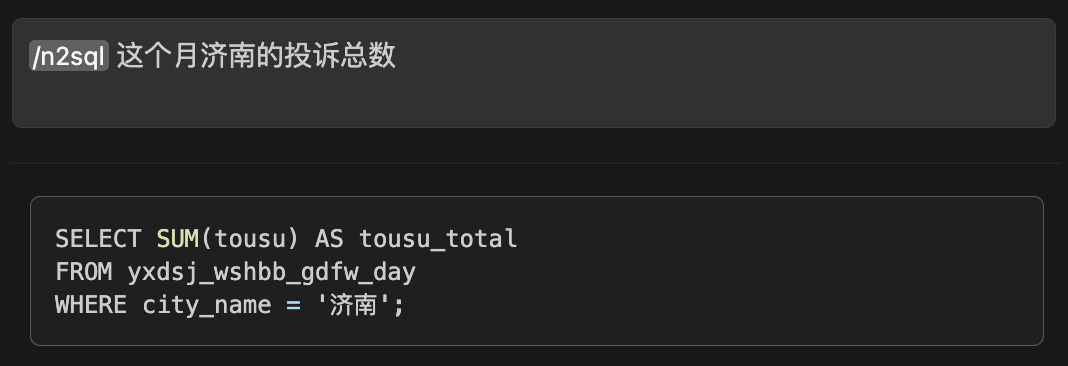
起名字
name.prompt 文件
temperature: 0.5
maxTokens: 256
name: name
description: 起名字
---
<system>
你是一名起名字的专家
</system>
}
根据上面的输入起名字
- 起一个有意义的名字
- 提示至少三个名字
- 名字应该有创意
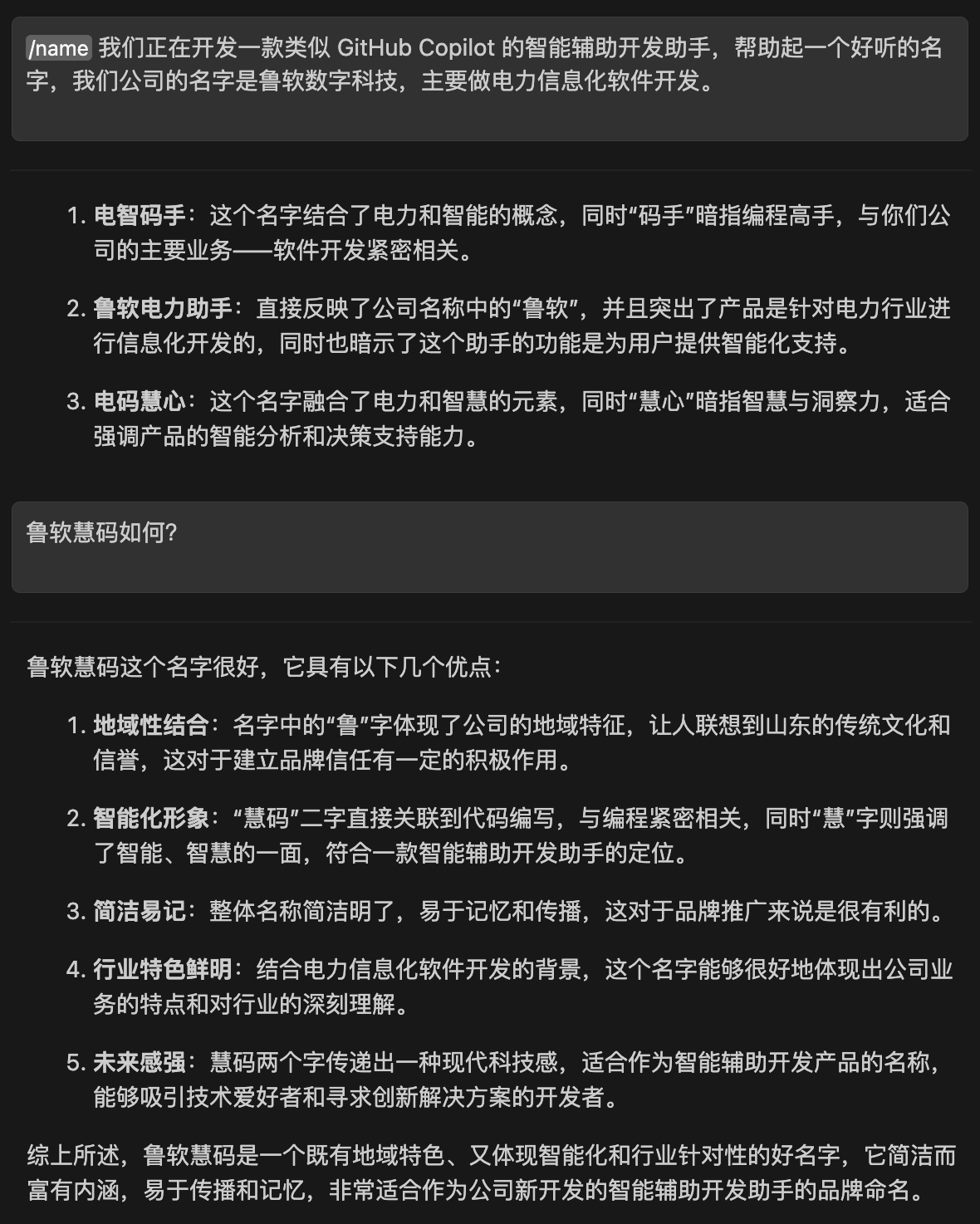
总结网页内容
url.prompt 文件
temperature: 0.5
maxTokens: 4096
name: url
description: 总结网页信息
---
<system>
你是一名专业的文学家,你需要总结网页的信息。
</system>
}
总结:
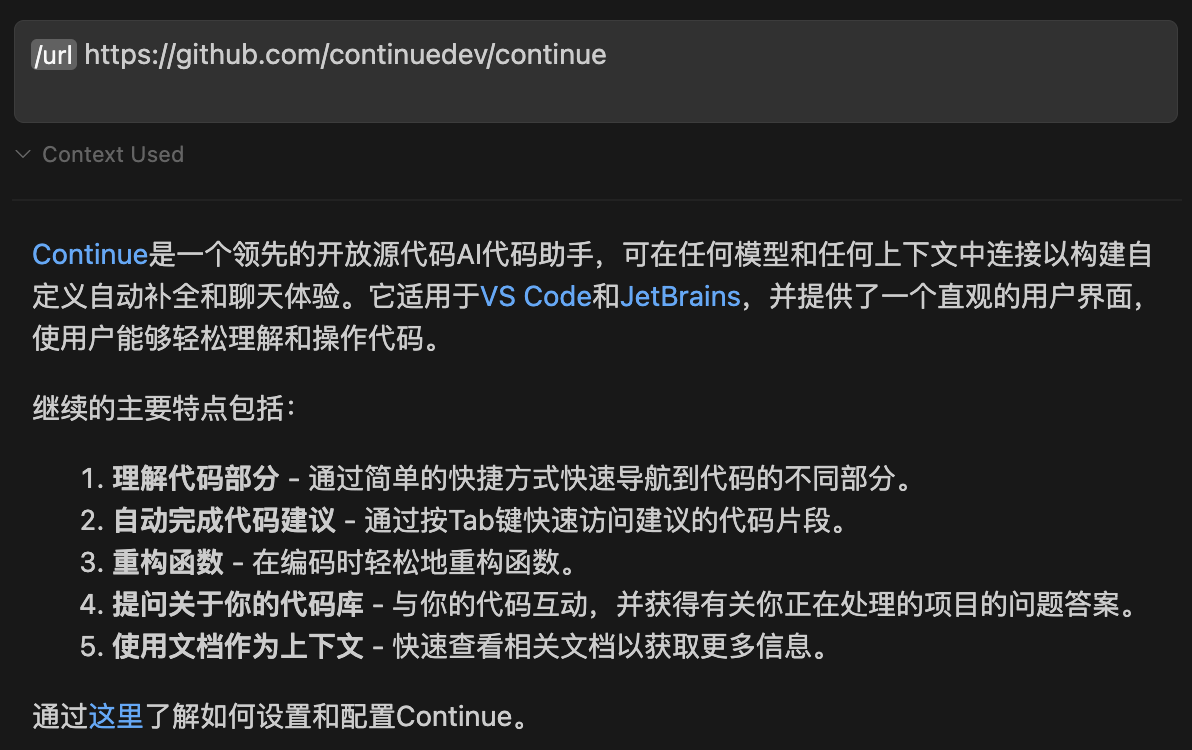
Quick Actions
快速操作使用 CodeLens 提供程序在代码中的函数和类上方添加交互元素。代码参考:extensions/vscode/src/lang-server/codeLens/providers/QuickActionsCodeLensProvider.ts
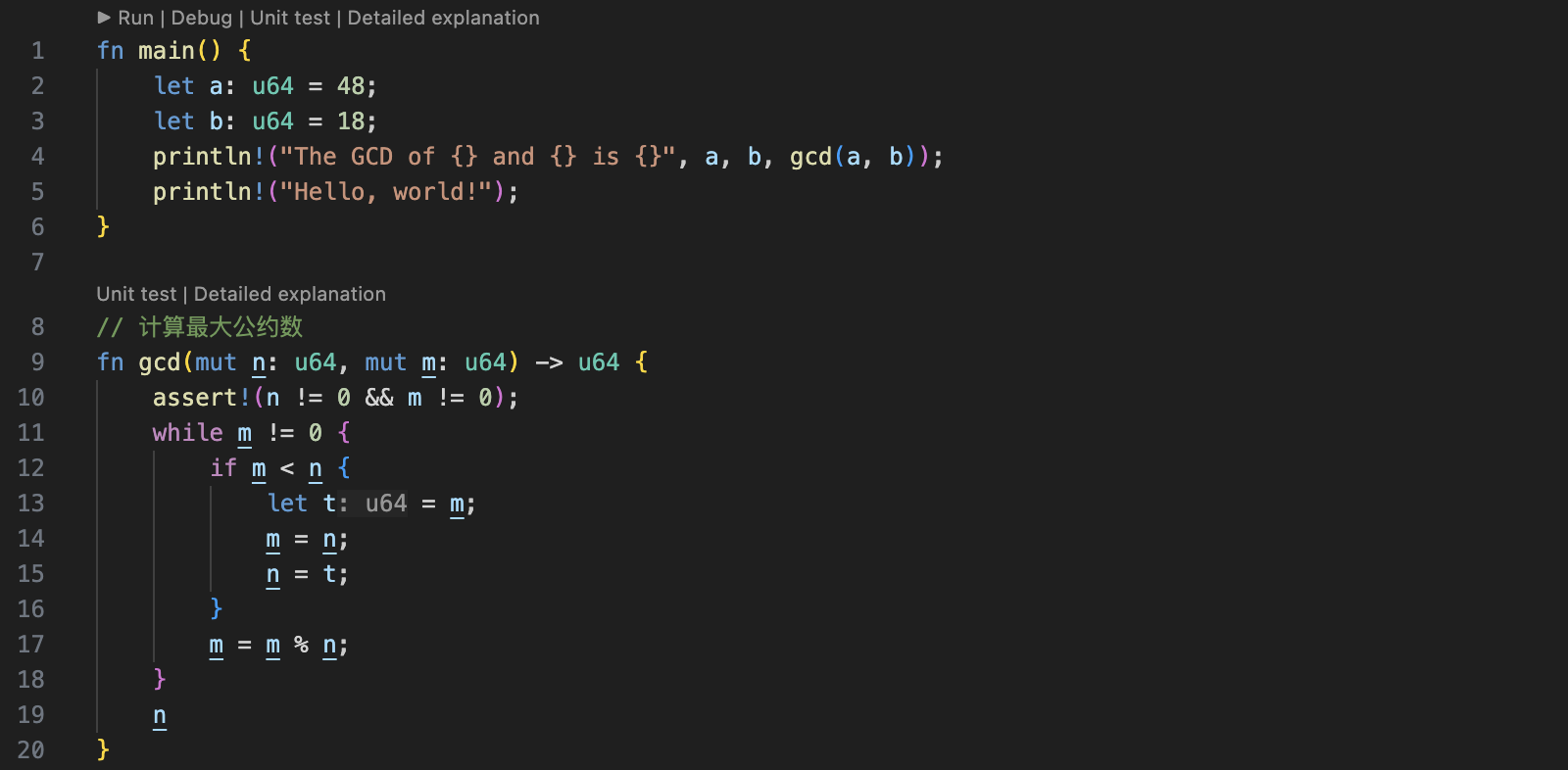
启用/禁用快速操作
要禁用快速操作,请打开设置菜单 (⌘ + ,),搜索"continue.enableQuickActions",然后切换复选框以禁用。
自定义快速操作
通过 ~/.continue/config.json 文件配置自定义快速操作。
单元测试
在选定的代码上方生成并插入单元测试的快速操作。
{
"experimental": {
"quickActions": [
{
"title": "Unit test",
"prompt": "Write a unit test for this code. Do not change anything about the code itself.",
}
]
}
}
详细解释
将提示和代码发送到聊天面板,以提供详细解释。
{
"experimental": {
"quickActions": [
{
"title": "Detailed explanation",
"prompt": "Explain the following code in detail, including all methods and properties.",
"sendToChat": true
}
]
}
}
编程语言支持
对于您打开的文件的语言,您必须安装语言服务器协议(Language Server Protocol)扩展。
| 语言 | 扩展 |
|---|---|
| JavaScript | JavaScript and TypeScript Nightly |
| TypeScript | JavaScript and TypeScript Nightly |
| Python | Python |
| Java | Language Support for Java(TM) by Red Hat |
| C/C++ | C/C++ |
| Rust | rust-analyzer |