macOS 解压RAR(Automator)
本文档详细介绍了如何在 macOS 上使用 Automator 创建一个快速操作来解压 RAR 文件。它提供了一个Shell 脚本,用于检测 Homebrew 环境并调用 rar 命令进行解压,同时包含错误处理和用户通知。文章还指导用户授予 rar 可执行文件“完全磁盘访问权限”,这是解决“Operation not permitted”错误的关键步骤。此外,文本提供了一个带调试日志功能的 Shell 脚本,帮助用户诊断解压过程中可能出现的问题,并展示了实际的调试输出。
开发 Automator 快速操作(“解压RAR”)
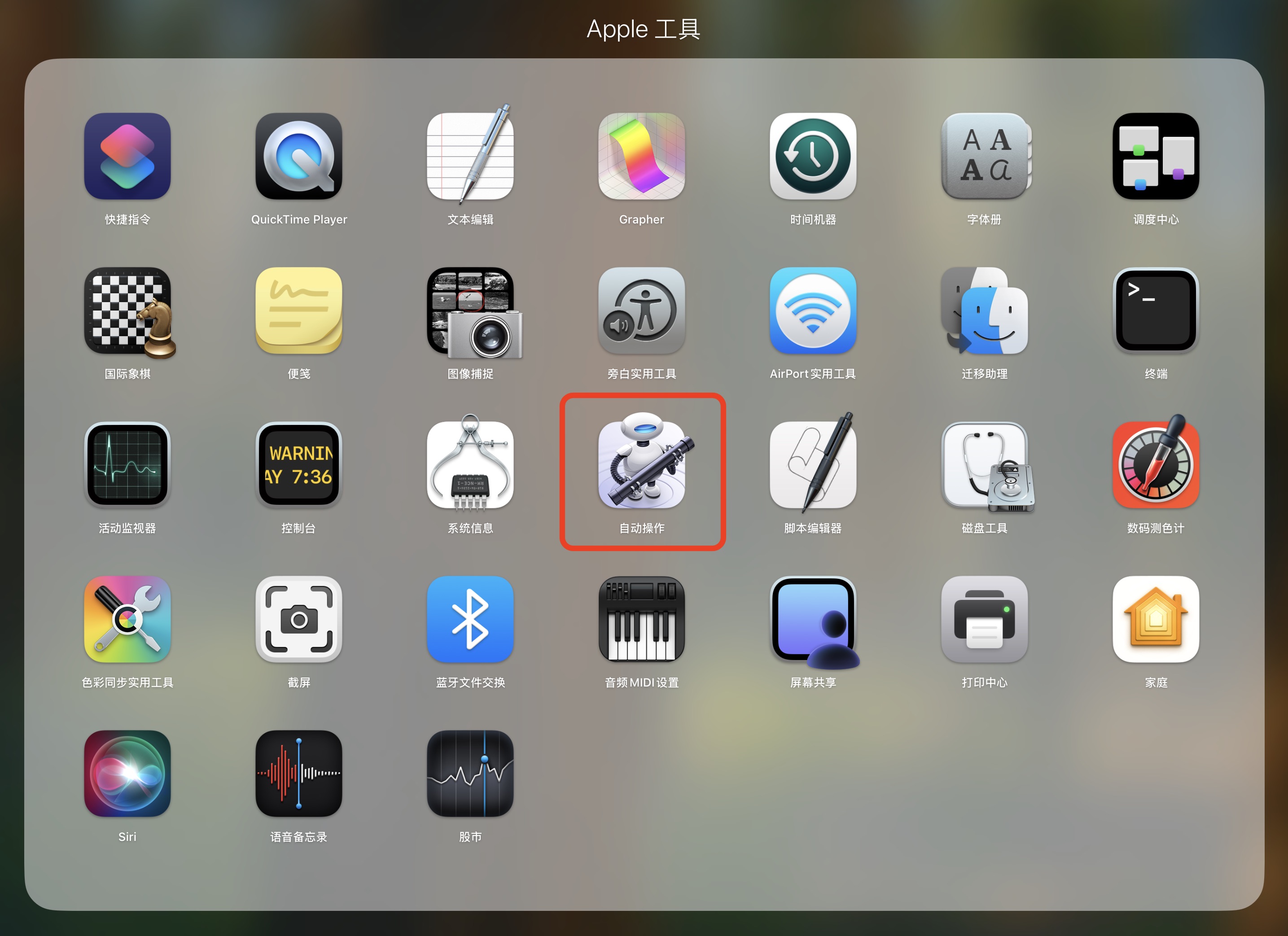
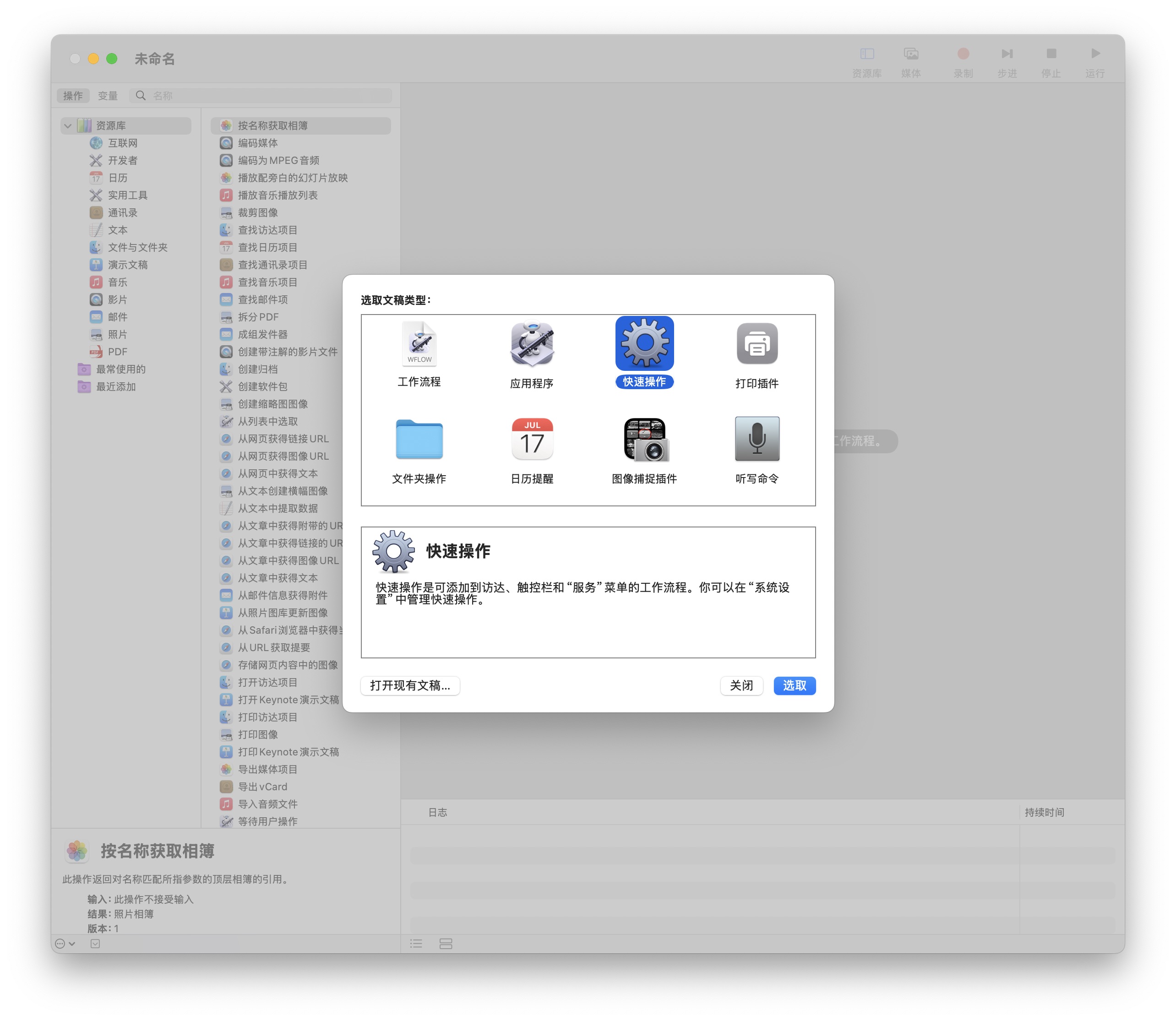
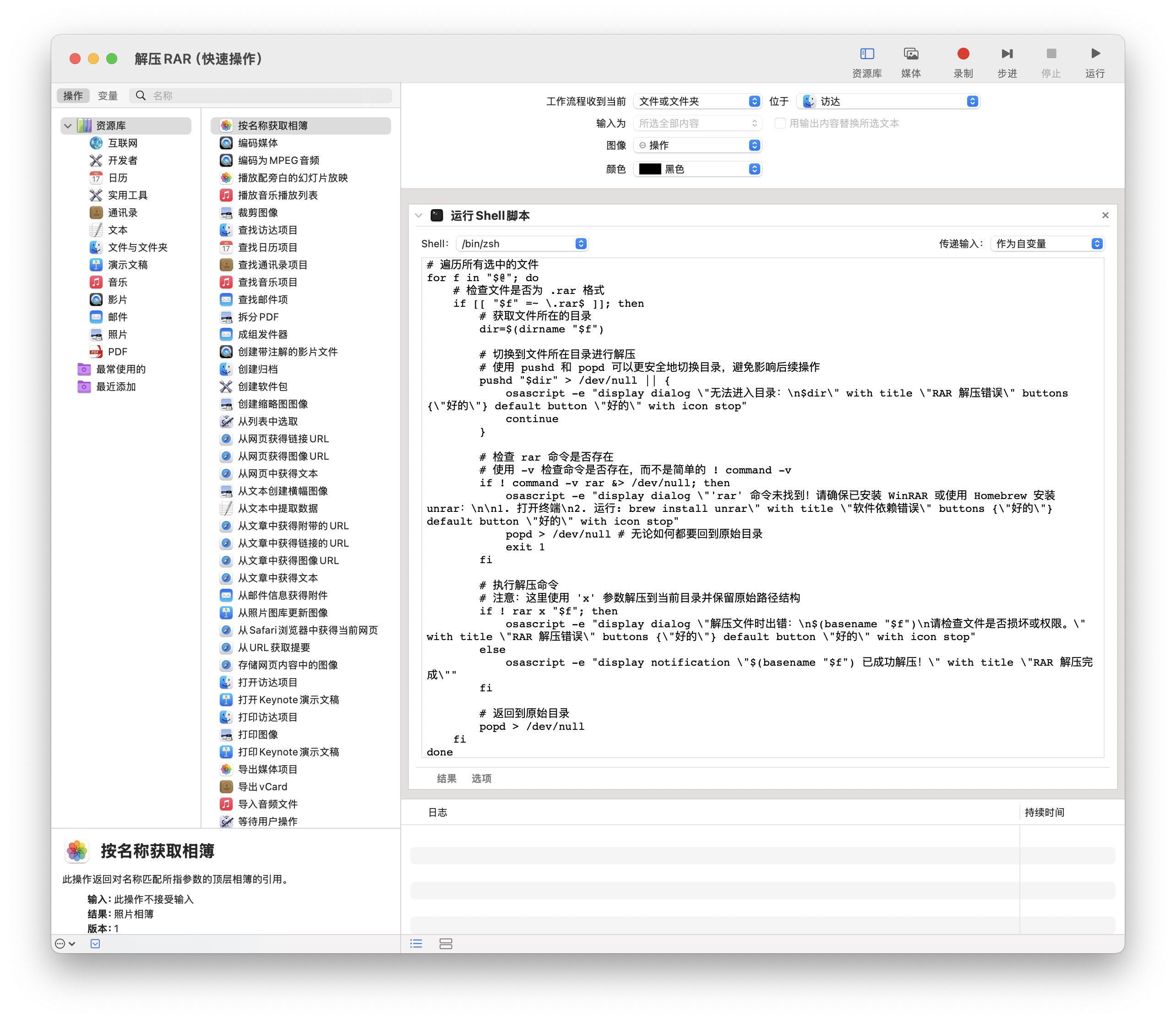
#!/bin/bash
# --- 确保 Homebrew 环境加载并更新 PATH ---
# Homebrew 路径(Apple Silicon)
if [ -f "/opt/homebrew/bin/brew" ]; then
eval "$(/opt/homebrew/bin/brew shellenv)"
fi
# Homebrew 路径(Intel)
if [ -f "/usr/local/bin/brew" ]; then
eval "$(/usr/local/bin/brew shellenv)"
fi
# 确保 rar 命令在 PATH 中,将 Homebrew 路径置于最前
# 这样做可以确保即使系统 PATH 中有其他同名命令,也会优先使用 Homebrew 的
export PATH="/opt/homebrew/bin:/usr/local/bin:$PATH"
# --- Homebrew 环境加载结束 ---
# 遍历所有选中的文件
for f in "$@"; do
# 检查文件是否为 .rar 格式
if [[ "$f" =~ \.rar$ ]]; then
# 获取文件所在的目录
dir=$(dirname "$f")
# 切换到文件所在目录进行解压
# 使用 pushd 和 popd 可以更安全地切换目录,避免影响后续操作
pushd "$dir" > /dev/null || {
osascript -e "display dialog \"无法进入目录:\n$dir\" with title \"RAR 解压错误\" buttons {\"好的\"} default button \"好的\" with icon stop"
continue
}
# 检查 rar 命令是否存在
# 使用 -v 检查命令是否存在,而不是简单的 ! command -v
if ! command -v rar &> /dev/null; then
osascript -e "display dialog \"'rar' 命令未找到!请确保已安装 WinRAR 或使用 Homebrew 安装 unrar:\n\n1. 打开终端\n2. 运行: brew install unrar\" with title \"软件依赖错误\" buttons {\"好的\"} default button \"好的\" with icon stop"
popd > /dev/null # 无论如何都要回到原始目录
exit 1
fi
# 执行解压命令
# 注意:这里使用 'x' 参数解压到当前目录并保留原始路径结构
if ! rar x "$f"; then
osascript -e "display dialog \"解压文件时出错:\n$(basename "$f")\n请检查文件是否损坏或权限。\" with title \"RAR 解压错误\" buttons {\"好的\"} default button \"好的\" with icon stop"
else
osascript -e "display notification \"$(basename "$f") 已成功解压!\" with title \"RAR 解压完成\""
fi
# 返回到原始目录
popd > /dev/null
fi
done
exit 0
使用 Automator 快速操作(“解压RAR”)
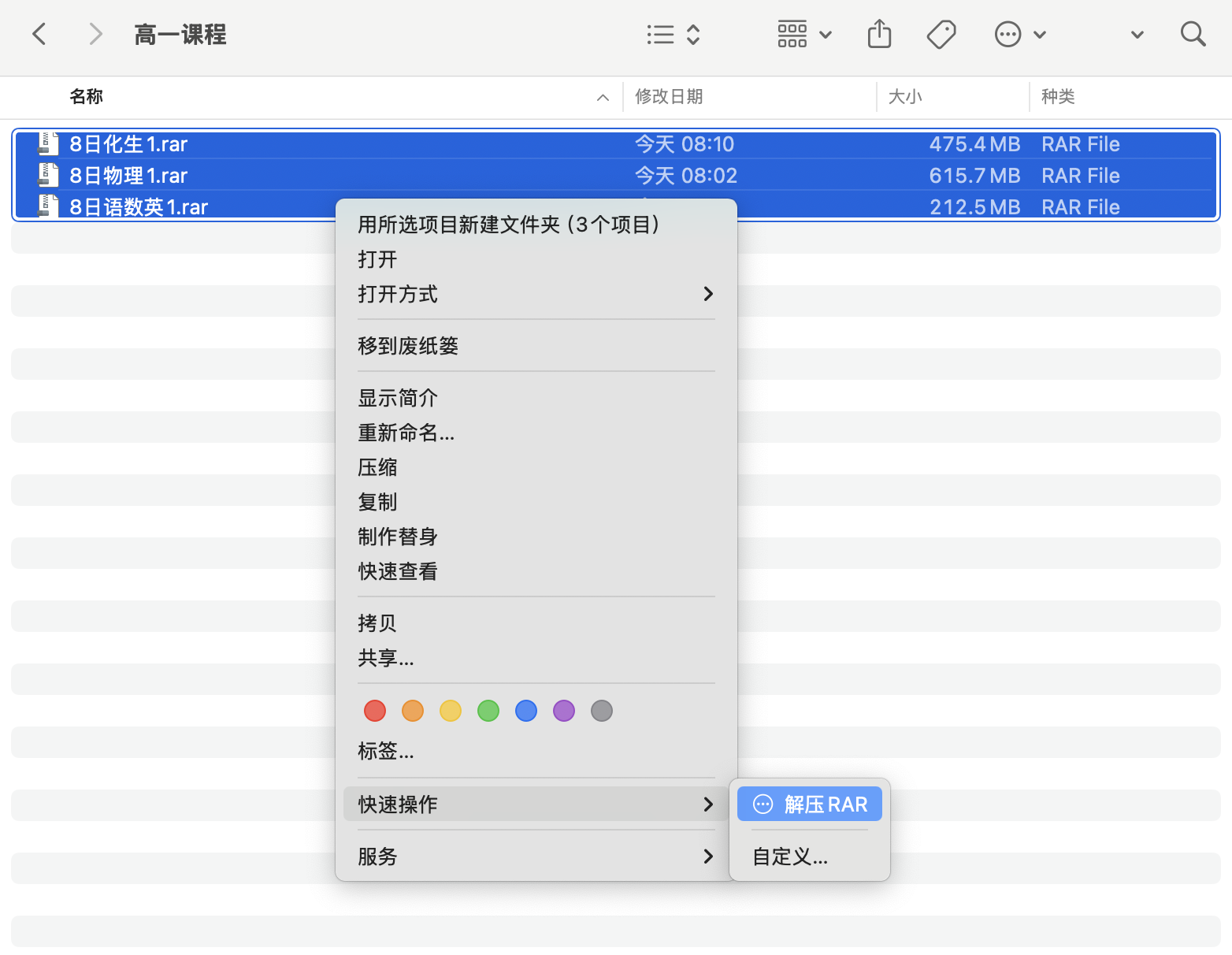
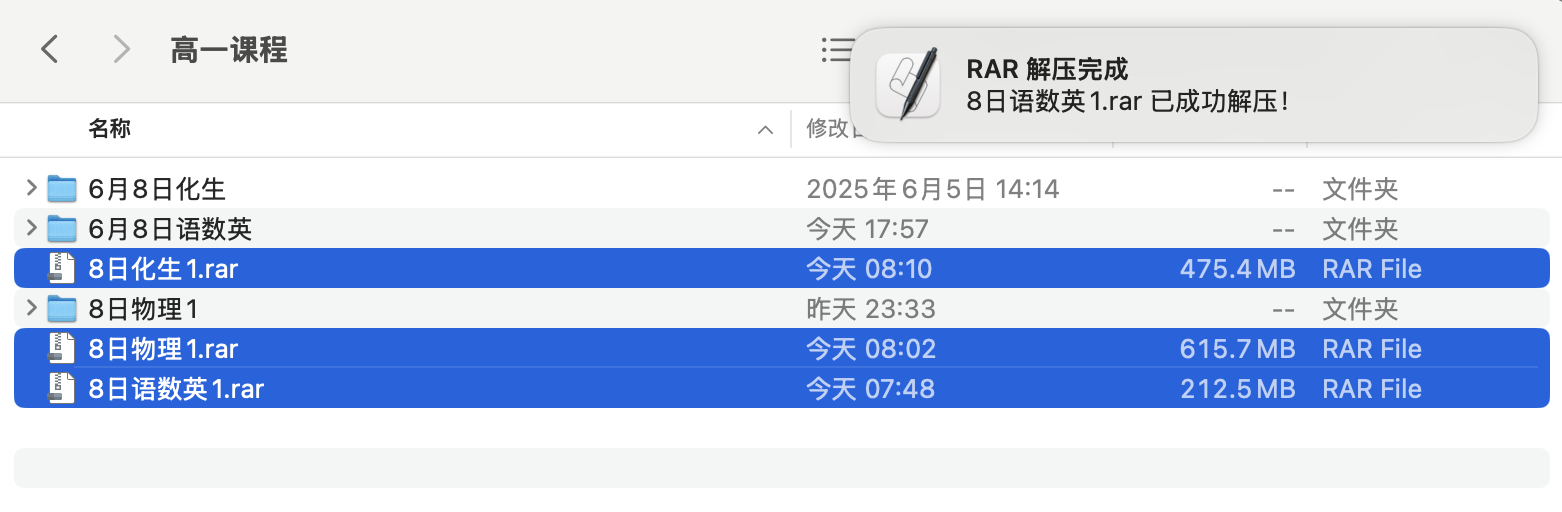
为 rar 可执行文件授予“完全磁盘访问权限”:
- 打开 “系统设置” (System Settings)。
- 导航到 “隐私与安全性” (Privacy & Security)。
- 在 “完全磁盘访问权限” 页面,再次点击左下角的
+按钮。 - 按下
Command + Shift + G,输入/opt/homebrew/bin,然后点击“前往”。 - 找到并选择
rar,然后点击“打开”。 - 确保
rar旁边的开关是 打开 的。
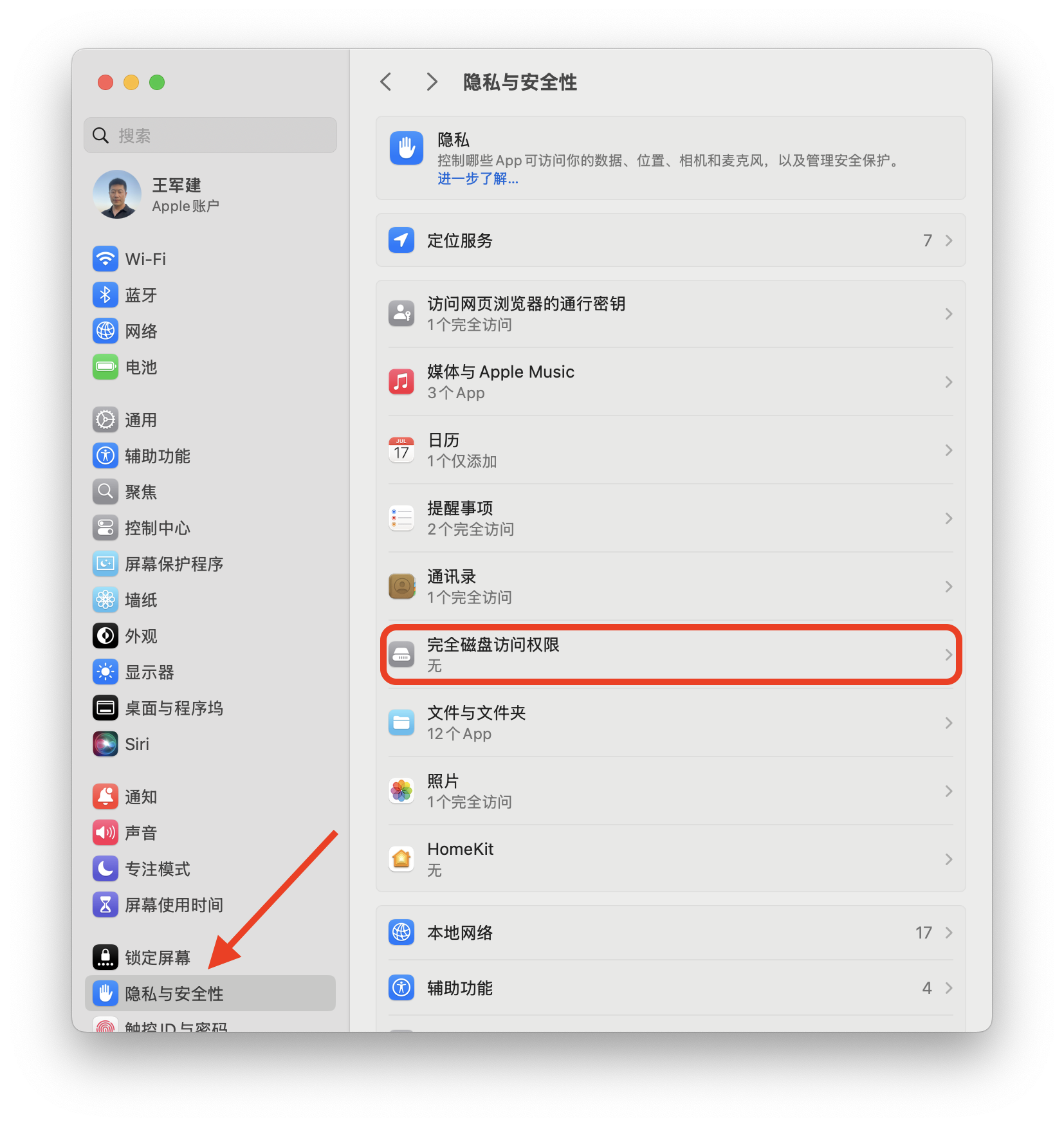
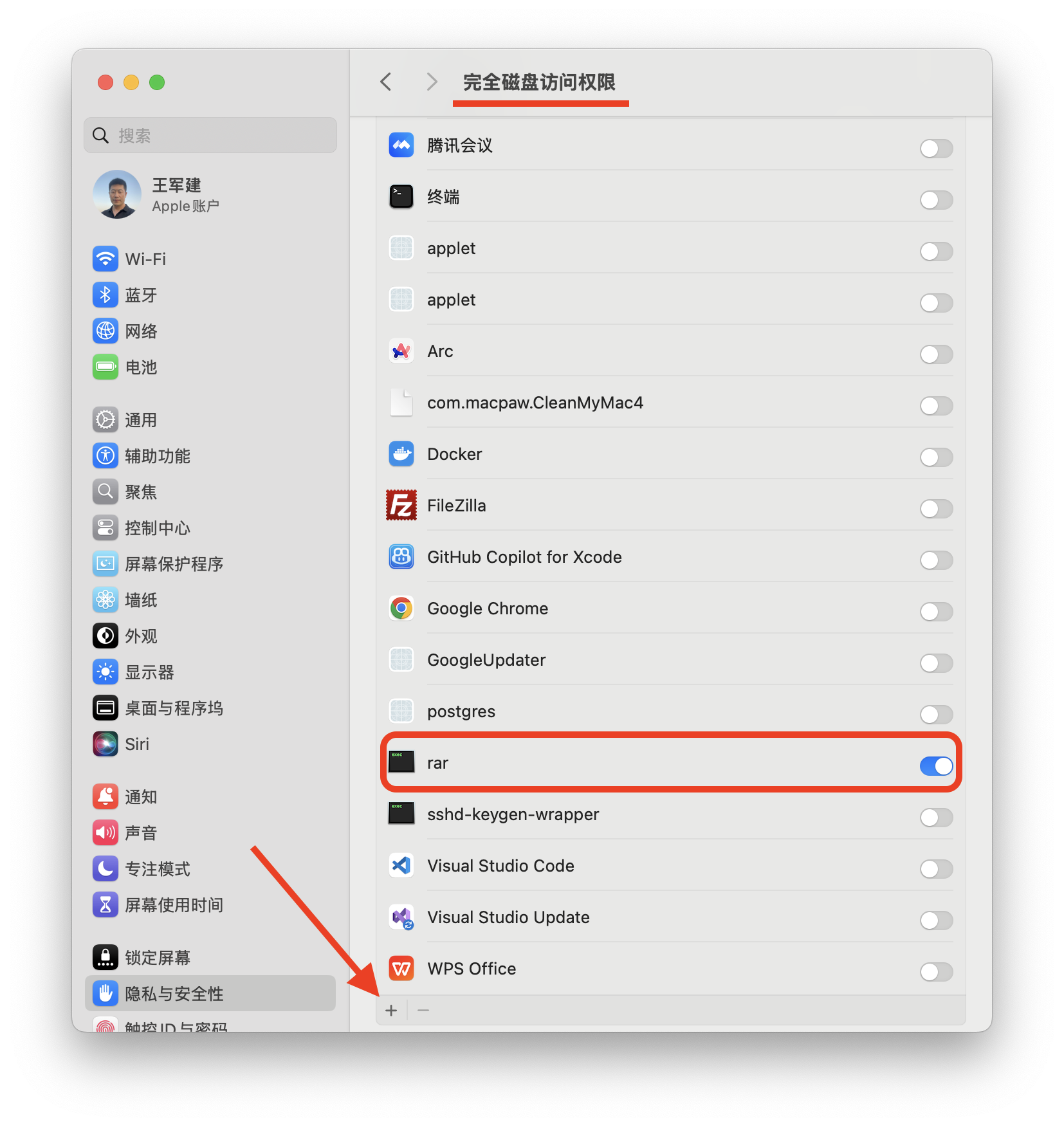
调试“快速操作”
调试 Shell Code
#!/bin/bash
# 定义日志文件路径
LOG_FILE="/tmp/rar_automator_debug.log"
# 清空之前的日志
> "$LOG_FILE"
echo "--- Script Start: $(date) ---" >> "$LOG_FILE"
echo "Selected files: $@" >> "$LOG_FILE"
# --- 确保 Homebrew 环境加载并更新 PATH ---
# Homebrew 路径(Apple Silicon)
if [ -f "/opt/homebrew/bin/brew" ]; then
eval "$(/opt/homebrew/bin/brew shellenv)"
echo "Loaded Apple Silicon Homebrew env." >> "$LOG_FILE"
fi
# Homebrew 路径(Intel)
if [ -f "/usr/local/bin/brew" ]; then
eval "$(/usr/local/bin/brew shellenv)"
echo "Loaded Intel Homebrew env." >> "$LOG_FILE"
fi
# 确保 rar 命令在 PATH 中,将 Homebrew 路径置于最前
export PATH="/opt/homebrew/bin:/usr/local/bin:$PATH"
echo "Current PATH: $PATH" >> "$LOG_FILE"
# --- Homebrew 环境加载结束 ---
# 遍历所有选中的文件
for f in "$@"; do
echo "Processing file: $f" >> "$LOG_FILE"
# 检查文件是否为 .rar 格式
if [[ "$f" =~ \.rar$ ]]; then
# 获取文件所在的目录
dir=$(dirname "$f")
rar_basename=$(basename "$f") # 获取不带路径的文件名
echo "Target directory: $dir" >> "$LOG_FILE"
echo "RAR filename: $rar_basename" >> "$LOG_FILE"
# 切换到文件所在目录进行解压
pushd "$dir" > /dev/null
if [ $? -ne 0 ]; then
ERROR_MSG="无法进入目录:\n$dir"
echo "Error: $ERROR_MSG" >> "$LOG_FILE"
osascript -e "display dialog \"$ERROR_MSG\" with title \"RAR 解压错误\" buttons {\"好的\"} default button \"好的\" with icon stop"
continue
fi
echo "Changed directory to: $(pwd)" >> "$LOG_FILE"
# 检查 rar 命令是否存在
RAR_COMMAND="/opt/homebrew/bin/rar" # 显式使用绝对路径
if ! [ -x "$RAR_COMMAND" ]; then # 检查文件是否存在且可执行
ERROR_MSG="'rar' 命令 ($RAR_COMMAND) 未找到或不可执行!请确保已安装 WinRAR 或使用 Homebrew 安装 unrar:\n\n1. 打开终端\n2. 运行: brew install unrar"
echo "Error: $ERROR_MSG" >> "$LOG_FILE"
popd > /dev/null # 无论如何都要回到原始目录
osascript -e "display dialog \"$ERROR_MSG\" with title \"软件依赖错误\" buttons {\"好的\"} default button \"好的\" with icon stop"
exit 1
fi
echo "Found rar command at: $RAR_COMMAND" >> "$LOG_FILE"
# 执行解压命令,并将所有输出重定向到日志文件
echo "Executing: $RAR_COMMAND x \"$rar_basename\"" >> "$LOG_FILE"
# 注意:这里rar x后面跟着的是文件名,因为我们已经cd到了该目录
if ! "$RAR_COMMAND" x "$rar_basename" >> "$LOG_FILE" 2>&1; then
ERROR_MSG="解压文件时出错:\n$rar_basename\n请检查文件是否损坏、权限或rar命令的详细错误信息(请查看 $LOG_FILE)。"
echo "RAR command failed." >> "$LOG_FILE"
popd > /dev/null
osascript -e "display dialog \"$ERROR_MSG\" with title \"RAR 解压错误\" buttons {\"好的\"} default button \"好的\" with icon stop"
else
echo "RAR command succeeded." >> "$LOG_FILE"
popd > /dev/null
osascript -e "display notification \"$rar_basename 已成功解压!\" with title \"RAR 解压完成\""
fi
# 返回到原始目录
popd > /dev/null
else
echo "Skipping non-rar file: $f" >> "$LOG_FILE"
fi
done
echo "--- Script End: $(date) ---" >> "$LOG_FILE"
exit 0
查看日志
cat /tmp/rar_automator_debug.log
--- Script Start: Sun Jun 8 10:30:40 CST 2025 ---
Selected files: /Users/junjian/Downloads/王仁杰/高一下学期/中高考放假11天/tmp/8日化生1.rar
Loaded Apple Silicon Homebrew env.
Current PATH: /opt/homebrew/bin:/usr/local/bin:/opt/homebrew/bin:/opt/homebrew/sbin:/Users/junjian/.cargo/bin:/usr/bin:/bin:/usr/sbin:/sbin
Processing file: /Users/junjian/Downloads/王仁杰/高一下学期/中高考放假11天/tmp/8日化生1.rar
Target directory: /Users/junjian/Downloads/王仁杰/高一下学期/中高考放假11天/tmp
RAR filename: 8日化生1.rar
Changed directory to: /Users/junjian/Downloads/王仁杰/高一下学期/中高考放假11天/tmp
Found rar command at: /opt/homebrew/bin/rar
Executing: /opt/homebrew/bin/rar x "8日化生1.rar"
RAR 7.11 Copyright (c) 1993-2025 Alexander Roshal 20 Mar 2025
Trial version Type 'rar -?' for help
Cannot open 8日化生1.rar
Operation not permitted
No files to extract
RAR command failed.
--- Script End: Sun Jun 8 10:30:42 CST 2025 ---